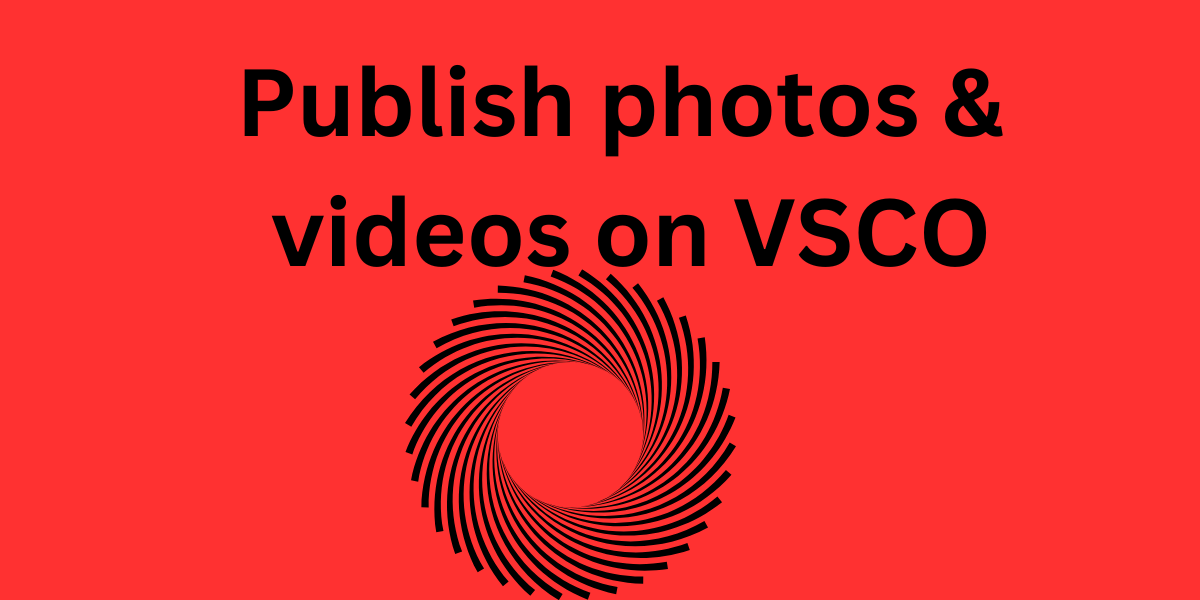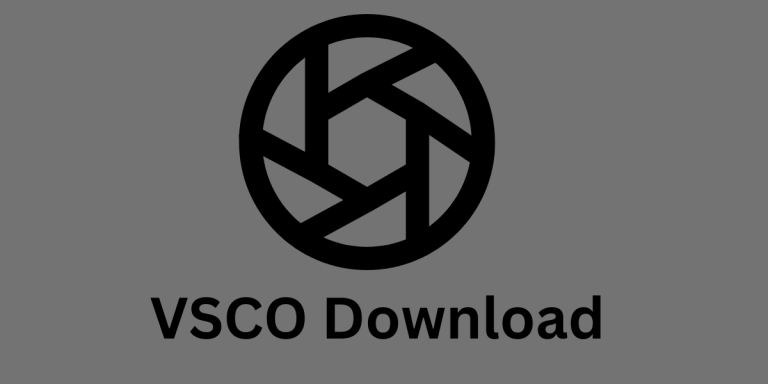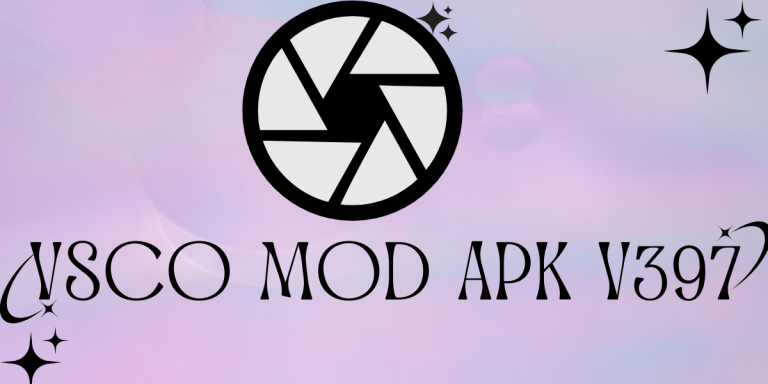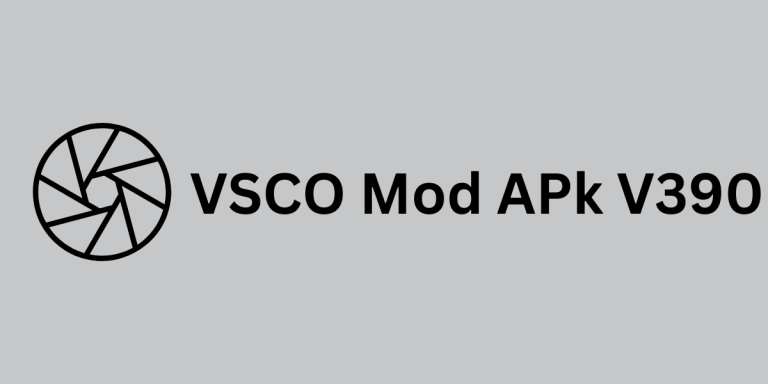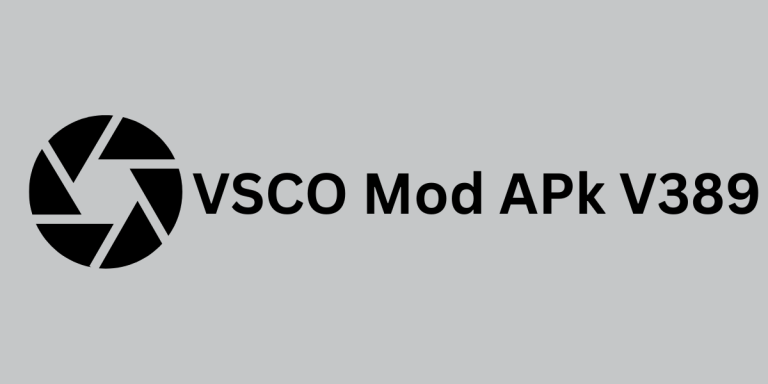Publish your photos and videos on VSCO and social media in 2024
Download VSCO
It is the use of free.
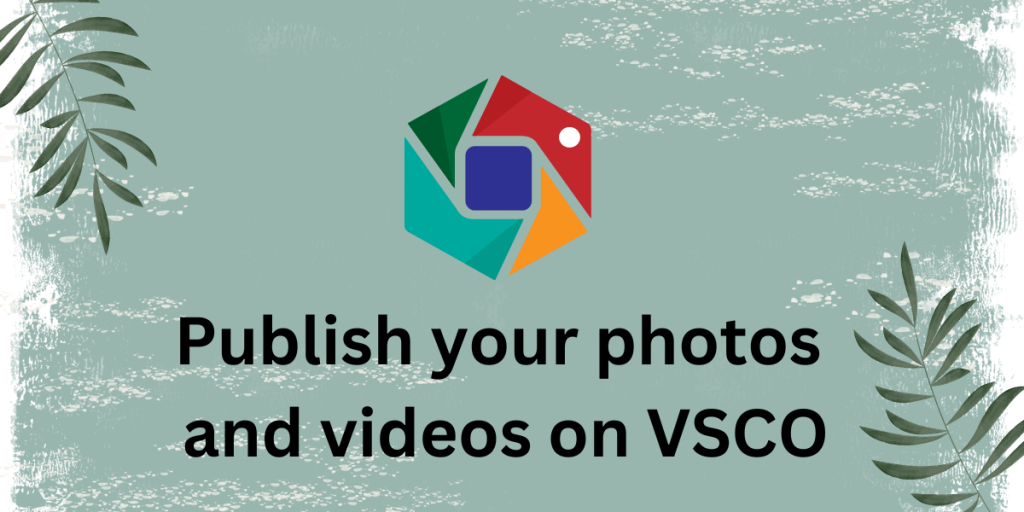
Introduction
The importance of social media is increasing day by day. You should share your VSCO creations on all mainstream social media platforms like Instagram,YouTube, Facebook, WhatsApp, X(Twitter),and Snapchat. VSCO photos and videos can also be shared over text and email platforms. Suppose you want to stay updated for yourself and maintain your presence in the eyes and minds of your audience. You can effectively publish your VSCO photos and videos on social media in 2024.
How to post your photos on VSCO profile
Login to your VSCO account. In the VSCO studio, click on the + icon to add your image or select an already uploaded image from the studio.click on the smiley icon to open the profile.Now click setting.
Select an image as your profile picture.
If you want to edit your profile pic you can edit it by clicking on edit option in your VSCO profile section. How you can publish your VSCO photos & Videos on Social Media by using Android and iOS.
Publish your VSCO photos and videos on social media with Android
You can easily publish VSCO photos & videos on social media , emails, within the VSCO community, and on many more platforms by using the Android operating system.
click on the smiley icon at the bottom of your screen, as mentioned in the picture below.This will lead you to the profile section. Your profile picture and many options will be visible.click on the setting option.
here on the screen, you can see “Social”.Showing Facebook, Twitter (X), Instagram, and WeChat, click on the enabling circle for each platform .Now, go back to your app studio section.Select one or multiple images that you want to share or publish on social media.
Now click on the more option”…” at the bottom right of your screen.
You can see icons and their names on multiple social media platforms. You can directly select the social media of your choice, or you have to click on the more option, as shown in the pic below.
You can select social media platforms and sharing apps, including an email option and a VSCO app installed on your cell phone.
After selecting your required platform, you can share your photo creations directly with that platform. Finally, click post.
How to Configure Facebook on iOS for VSCO
For iOS, you must first link your Facebook account to VSCO by clicking “connect to the Facebook button.” Now, log in to your Facebook app on your iOS device.
Integrating VSCO with X(Twitter) for iOS
If you are an iOS user, please follow these steps to link VSCO to “X” (Twitter).
Please follow these steps for linking VSCO with “X”(Twitter )if you are an iOS user.
VSCO with X(Twitter) an integration process image click to connect with Twitter (now X).Give access to your Twitter (X) account. Click to connect to Twitter(X).After receiving a warning, you can configure your VSCO account with VSCO.
How to Post Your Videos and Photos to Facebook and Twitter Simultaneously (iOS)
If you are an iOS user, you can now publish your videos and images on Facebook and Twitter (now X) simultaneously; just follow these steps.
Select the image. Upload the selected image. Make Facebook and Twitter ( now X) checked, and then click to share your creations. They will be published on both platforms.
Posting Videos on your VSCO Profile(Android)
iOS user, If you want to share your video on your VSCO profile, here are some recommended steps.
After completing your video editing work, click on the “Next” option, as shown in the picture below, to save your work to your camera roll. Now select your video. Click the Post button, which you can find at the bottom of the screen. Add title of your choice. Click on the share to display your video on your profile.
Sharing photos from a VSCO profile
If you want to share your VSCO profile picture, here are some simple steps.
Go to your VSCO profile. Sharing Pictures from the VSCO Profile a screenshot Select the image to see its detailed view. Sharing Pictures from the VSCO Profile image 2 In the top most left corner of your screen, tap on the three icons. Now you have share options like IG-Feed-, IG stories, Facebook stories, Message, WhatsApp, Snapchat and copy link (to copy image link). Sharing Pictures from the VSCO Profile image 4 If you want more options, you can click more, as shown in the picture below. Sharing Pictures from the VSCO Profile image 4 Select your required option, and that’s it. You did it.
Image sharing by using messages to VSCO user
Suppose you want to use a private message to share an image with another VSCO user.Here are innovative steps to perform this action.
Click on the share image option as shown in the picture below.
Tap on the other user. Finally, tap the forward icon. That is, your image is shared.
FAQs
Conclusion
So, sharing your photos and videos on VSCO and other social media platforms is straightforward and rewarding. By following our step-by-step guidelines, you can confidently improve your online social media presence. Whether you set up profile picture sharing across multiple platforms or send photos directly to other VSCO users, these guidelines will help you effectively present your creative photo and photo editing work to a wider audience.